Combining Seamless Loops with Sinusoidal Text in Blender’s Video Sequencer
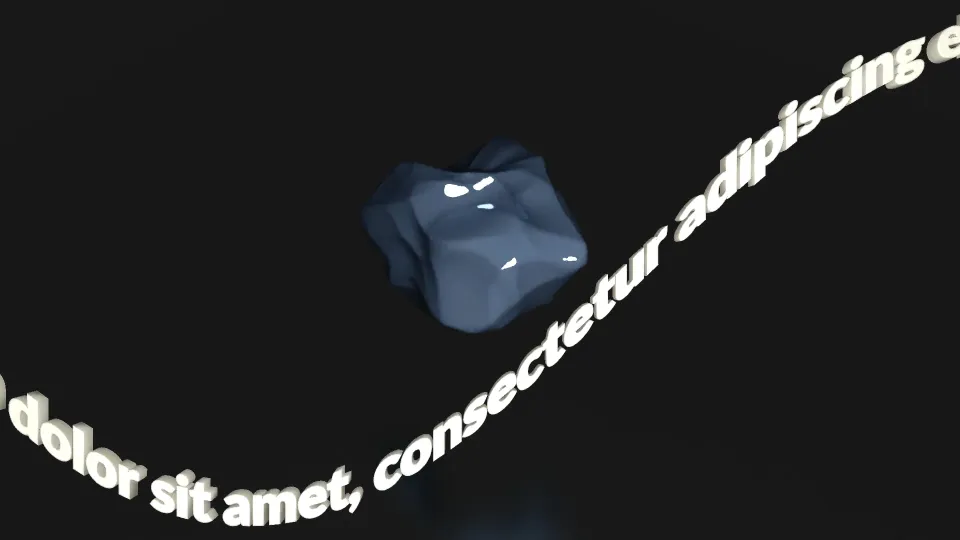
Today I experimented with combining multiple short animation loops into a longer, seamless composition using Blender’s Video Sequence Editor. I rendered a few looping demoeffects—each just a few seconds long—and stitched them together with soft crossfades for smooth transitions.
On top of that, I added a sinusoidal text scroller using Blender’s Geometry Nodes. The scrolling text floats above the underlying loops, evoking the spirit of Amiga-era demo overlays. The goal was to create a multi-layered, continuous demo playback that feels like a single cohesive experience.
Steps taken:
- Create and render short looping animations (e.g. 3–5 seconds each) using Blender's 3D View.
- Switch to the Video Editing workspace.
- Import each looped video strip into the Sequencer via drag-and-drop or Shift + A → Movie.
- Place the loops end-to-end on the timeline.
- To add smooth transitions between them:
- Overlap two strips slightly.
- Select both → Press Shift + A → Add → Effect Strip → Cross.
- Create a sinusoidal text scroller:
- Use Geometry Nodes with a String to Curves node to generate the text.
- Offset the text along a sine wave using Scene Time and math nodes.
- Animate horizontal movement with Translate Instances or Set Position.
- Render this scroller animation separately as a transparent video (e.g., using PNG or FFmpeg with RGBA).
- Import the scroller on a new layer above the video loops.
- Use alpha over or blend modes to make sure the text overlays the animation loops correctly.
- Set output format: FFmpeg, container MPEG-4, codec H.264.
- Press Ctrl + F12 to render the final composition.
Here's how it looks like: