Using Color Ramp to Animate Color Changes
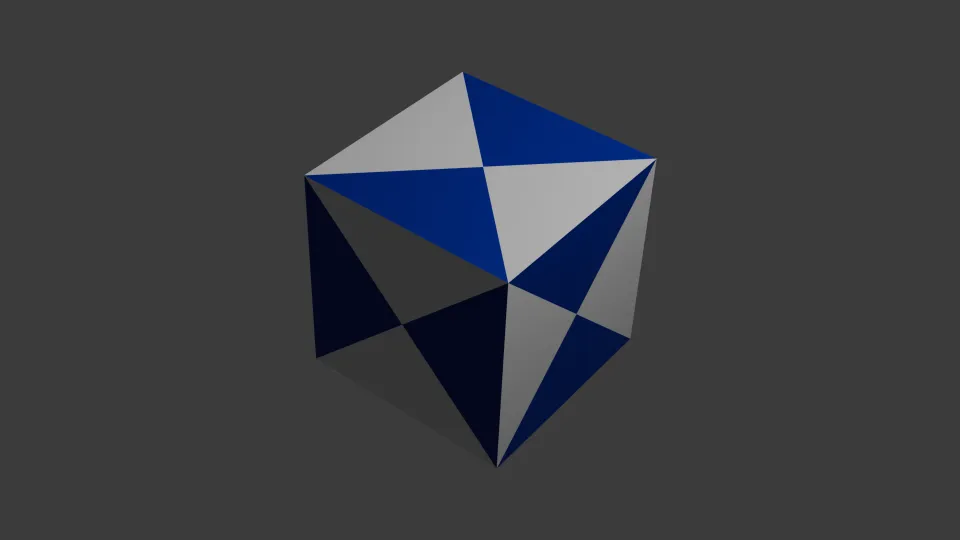
Today I've been learning how to animate color changes with Blender. Changing colors can be done by feeding color ramp changes mapped with key frames to a material assigned to selected faces of the object.
In a general level, here's how to do it:
- Select Your Object: Choose the object you want to animate in the 3D viewport.
- Open the Shading Workspace: Go to the Shading tab at the top of Blender.
- Create a New Material: In the Material Properties panel, click New to create a new material for your object.
- Add a Color Ramp Node: Press Shift + A, then go to Converter > Color Ramp to add the Color Ramp node.
- Connect Color Ramp to Shader: Connect the Color Ramp’s Color output to the Base Color input of the Principled BSDF node.
- Set Initial Colors: Set the left color stop to Red (RGB: 1, 0, 0) and the right color stop to Green (RGB: 0, 1, 0).
- Insert Keyframe for Initial Color: Right-click the Position slider in the Color Ramp and select Insert Keyframe at the starting frame (e.g., Frame 1).
- Set Transition Color: Move to a new frame (e.g., Frame 30), adjust the Position slider to transition the color to Green or Blue.
- Insert Keyframe for Transition Color: Right-click the Position slider and select Insert Keyframe at the new frame (e.g., Frame 30).
- Review and Adjust Animation: Play the animation to see the color transition and adjust keyframes if necessary for smoothness.
Here's the result